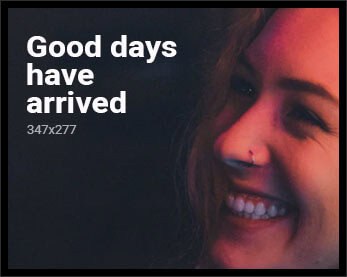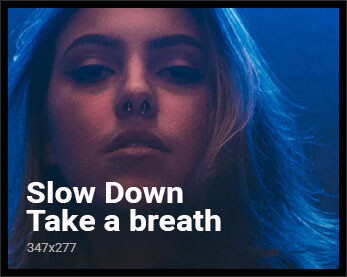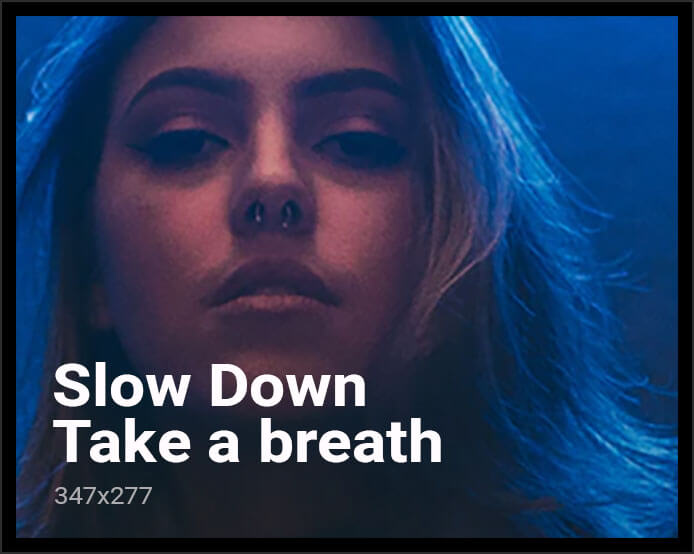Windows 11 is turning out to be more than a clean design. With each new update, Microsoft is making it smarter and more intuitive as a partner for work, creativity, and accessibility. Due to a gradual release of AI-driven features, richer cloud integration, and usability enhancements, the operating system is transforming to tackle current needs head-on.
Let’s have a closer look at the standout features and how you can get the best out of them.
Smarter Right-Clicks in File Explorer
File Explorer is set to have a big overhaul. Microsoft is adding “AI Actions” to the right-click menu, allowing you to make quick edits and actions without launching another app. In a few clicks, you can blur or take away the background from an image, delete unwanted objects, or search visually similar images on the internet viaBing Visual Search.
Available now in testing on the Windows 11 Dev Channel, these image-based AI Actions are:
- Blur background
- Erase objects
- Remove background (using Paint)
- Bing Visual Search
These features take creative potential to your desktop, simplifying day-to-day workflows for content creators, students, and professionals.
How to Enable AI Actions
These features are being rolled out to users in the Windows Insider Dev and Beta Channels gradually. Currently, they’re only available on Copilot+ PCs based on Snapdragon chips, although AMD and Intel devices are soon going to be supported. If you wish to experiment with them:
- Sign up for the Windows Insider Program (Dev or Beta Channel).
- Update to the latest Insider Preview build.
- Use a Copilot+ PC for optimal compatibility.
- If you wish to view Office document summaries, ensure you possess a Microsoft 365 Copilot subscription.
As soon as you turn it on, right-click on a supported file—a JPG, PNG, or Word document—and you’ll find the new AI Actions menu. If it doesn’t immediately appear, there’s a workaround using a tool called ViveTool that can enable the Windows hidden features.
AI-Powered Document Summaries
In addition to images, Microsoft is extending AI capabilities to Office files. Soon, you’ll be able to right-click Word or Excel documents to generate instant summaries or lists using Microsoft 365 Copilot. This feature is initially available to commercial Microsoft 365 subscribers, with support for individual users on the way.
This feature can be time-saving for anyone who reads long reports, proposals, or study material, making key information more easily digestible in seconds.
Accessibility Enhancements: A Smarter Narrator
Windows 11 is also receiving substantive accessibility enhancements, most notably in the native screen reader, Narrator. Here are the new features:
- Speech Recap, which allows users to see or copy the previous 500 lines spoken aloud.
- Live transcription of the speech of the Narrator for real-time captioning.
- New keyboard shortcuts for smoother navigation across tables, lists, and images.
- Improved integration with Office apps for smoother reading.
- Voice access for complete dictation control and speech-only navigation.
These enhancements make Windows more inclusive and capable for users who are dependent on assistive technology, due to vision impairment, learning disabilities, or accessibility training requirements.
Windows 365 Link: A Cloud-First PC Alternative
Microsoft is also serious about cloud computing with Windows 365 Link, a small, fanless PC that is meant to put users directly into their Windows 365 Cloud PC. This computer:
- Boots in seconds
- Operates with dual 4K displays
- Does not store any local data but keeps everything safe in the Microsoft Cloud.
- Made from recycled materials and ENERGY STAR® qualified
- Features passwordless sign-in and effortless IT management through Microsoft Intune
Perfect for hybrid teams and remote employees, the 365 Link provides a straightforward, secure entry to enterprise-grade cloud performance, without the distraction of a traditional desktop experience.
How to Get the Most Out of These Features
To enjoy the new AI features, ensure that your PC is installed with a supported Insider build and that you possess the required hardware and subscriptions. Use supported file types to have AI Actions, and maintain your system updated to capture new features as they become available.
The Bing Visual Search tool stands out for designers, marketers, and students, while the fresh Narrator features are immensely useful for teachers and anyone who requires live transcription of text. Document summarization can also reduce research, prep, or review time for professionals.
Microsoft is doubling down on artificial intelligence, accessibility, and cloud-first tools. With Windows 11, they’re making advanced features more approachable and useful for everyone, from power users and creators to accessibility advocates and remote workers.
Whether you’re fine-tuning a photo, summarizing a report, or launching a secure cloud PC in seconds, these updates bring meaningful value to everyday tasks. Windows 11 isn’t just keeping up—it’s stepping up.