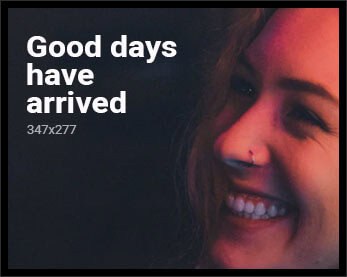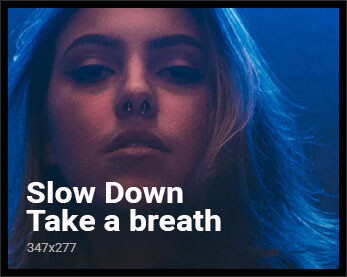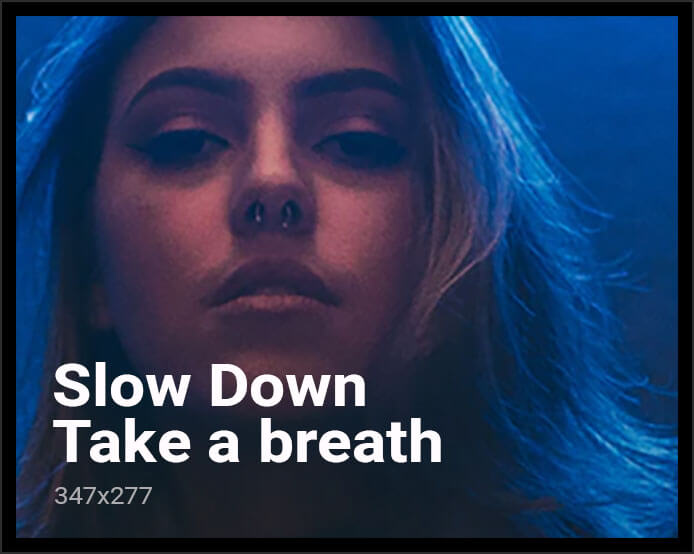How our devices link up has completely transformed, and it all hinges on USB-C. From gamers seeking every performance improvement possible on the Nintendo Switch 2 to professionals working with multiple screens on a MacBook, USB-C docks, and display solutions are completely redefining how we utilize our tech. Let’s see what this technology is doing to gaming and productivity, the problems that result, and the innovative solutions being found.
The Nintendo Switch 2: Docking, Performance, and Portable Alternatives
Nintendo Switch 2 has pushed the hybrid console idea even further, but its official dock—albeit sturdy—isn’t particularly travel-friendly. Most gamers desire something more portable, and third-party vendors have responded with smaller USB-C to HDMI adapter cables. Devices such as the CABLETIME 4K60Hz USB-C Adapter Cable Mini Dock enable you to plug and play without having to deal with firmware updates or large pieces of hardware.
These cable-based solutions are all about simplicity. Plug the USB-C end into your Switch 2, connect the HDMI to your display, and add a USB-C power adapter for charging. You’ll get a solid 4K60Hz video output and up to 100W power delivery, so your sessions won’t be cut short by a low battery.
That being said, Nintendo has made things more difficult for third-party dock manufacturers by introducing encrypted USB-C communication. Most docks now require regular firmware updates, and plugging in an unsupported or older model might even hurt your console. That’s why plain adapter cables have become the preferred choice for travelers and minimalists—they simply sidestep those compatibility dangers altogether.
Performance is another contentious issue. The initial Switch only opened up better performance when docked and used with a TV, but the Switch 2 carries a 1080p internal display. Players are perplexed as to why docked performance should not be accessible whenever the system is plugged in, even if no TV is being used. Heat management may be one part of the solution, but the desire for full performance when used tabletop or handheld remains intense.
MacBooks and USB-C: Display and Peripheral Shortcomings
Apple’s move to M-series chips introduced a significant boost in performance, but also some surprising constraints. M1 and base M3 MacBooks, for instance, can natively drive only a single external display regardless of the number of docks or ports you may employ. To bypass this limitation, most users make use of DisplayLink technology, which employs third-party drivers and DisplayLink-compatible docks to implement virtual displays. It does work quite well for most productivity applications, but it’s not as smooth as native GPU support.
Multiple-monitor support is provided by high-end docks such as the Dell WD22TB4 or Targus USB-C Dual HDMI 4K Docking Station, but with varying degrees of success depending on both dock and MacBook. Certain ports on a dock are multiplexed, so only one is active at a time, and not all docks natively support DisplayLink.
Peripheral support can also be finicky. Following upgrades such as macOS Sonoma 14.4, some users found that integrated USB hubs in monitors or docks simply ceased to recognize keyboard and mouse. Sometimes a force reboot cures it, but on other occasions, only a single external hub is usable at once. These scenarios demonstrate just how delicate the balance between operating system upgrades, hardware, and peripheral firmware can be.
The Universal Docking Station: Features and Users’ Experiences
Modern docking stations are really powerful, frequently squeezing dual HDMI outputs, gigabit Ethernet, SD card readers, and USB-A ports into a single USB-C port. The Targus USB-C Dual HDMI 4K Docking Station, for instance, provides up to 100W power delivery with transfer speeds of 5 Gbps per port. That is to say, you can drive two 4K monitors, charge your laptop, and plug in all your peripherals simultaneously.
For individuals with multiple computers to manage, KVM (Keyboard, Video, Mouse) switches are a godsend. They allow you to swap your monitor, keyboard, and mouse between two different systems at the touch of a button. Some even accommodate dual monitors and additional USB peripherals, which is ideal if you’re toggling between a work laptop and home desktop.
Best Practices and Tips for Reliable USB-C Connectivity
With all these choices, it is a good idea to know some best practices. Always spend money on high-quality cables and power adapters—cheap ones can cause issues or actually harm your devices. When using portable docks or adapters, ensure that they are compatible with the correct power delivery and video standards for your configuration.
It’s essential to keep your firmware and software updated, but from time to time, updates may introduce new problems with peripherals. In case you encounter issues, reboot your devices and reconnect everything. If that fails, see if the manufacturer of your dock or hub has firmware updates or support advice.
Also, keep in mind that not all USB-C ports are created equal. Some have full video output support with DisplayPort Alternate Mode, while others only support charging or data. Always double-check the specs on your device and your dock’s documentation so you know what to expect.
USB-C has opened up the possibility of more versatile, more powerful configurations for gamers and professionals alike. With the proper equipment—and a bit of know-how—you can create a setup that’s portable, yet mighty, and liberated from the clunky docks and tangled cords of yesterday.